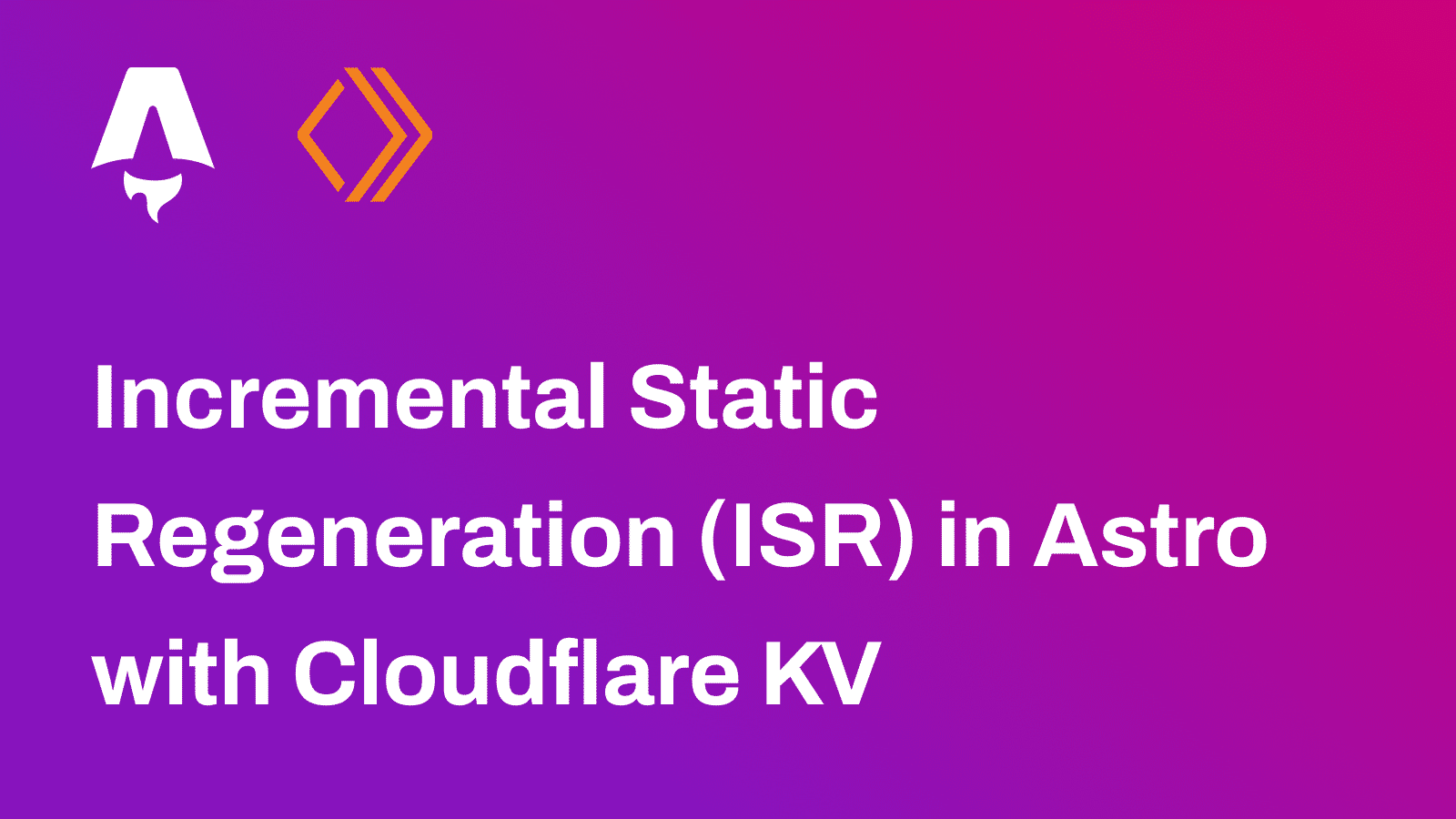ℹ️ Available today with LaunchFast Starter Kits
ℹ️ Available today with LaunchFast Starter Kits
When building web applications, there are times when you need to protect your routes before launching to production. Whether you’re working on a client project that needs to be hidden from the public or you want to add a simple authentication layer to your development environment, basic authorization is a quick and effective solution.
In this guide, we’ll walk through how to implement basic authentication in your Astro application using middleware. This approach is perfect for temporary protection during development or staging phases.
Table Of Contents
What is Basic Authentication?
Basic authentication is a simple authentication scheme built into the HTTP protocol. It works by:
- Client Request: The browser sends a request to a protected route
- Server Challenge: The server responds with a
401 Unauthorizedstatus and aWWW-Authenticateheader - Browser Prompt: The browser shows a login dialog to the user
- Credentials: The user enters username/password, which gets encoded and sent with subsequent requests
- Validation: The server validates the credentials and either allows or denies access
Step-by-Step Implementation
Step 1: Create a new Astro application
Let’s get started by creating a new Astro project. Execute the following command:
npm create astro@latest my-appnpm create astro is the recommended way to scaffold an Astro project quickly.
When prompted, choose:
Emptywhen prompted on how to start the new project.Yeswhen prompted if plan to write Typescript.Strictwhen prompted how strict Typescript should be.Yeswhen prompted to install dependencies.Yeswhen prompted to initialize a git repository.
Once that’s done, you can move into the project directory and start the app:
cd my-appnpm run devThe app should be running on localhost:4321.
Step 2: Integrate Node.js adapter in your Astro project
To enable server-side rendering in your Astro project via the Node.js adapter. Execute the following command:
npx astro add nodeWhen prompted, choose the following:
Yeswhen prompted whether to install the Node.js dependencies.Yeswhen prompted whether to make changes to Astro configuration file.
This will install the necessary dependencies and update your astro.config.mjs file.
Step 3: Create a Middleware File
Create a new file called middleware.ts in your src/ directory with the following code:
import { defineMiddleware } from 'astro:middleware'
// Define protected routes that require "basic authentication"// (only to put the pages behind a basic auth before you actually launch your application to the world)const PROTECTED_ROUTES = [ // '/', // '/signin']
// Basic credentials (in production, use environment variables)const VALID_CREDENTIALS = { username: 'admin', password: 'password123',}
export const onRequest = defineMiddleware(async (context, next) => { const { url, request } = context const pathname = new URL(url).pathname
// Check if the current route is protected const isProtectedRoute = PROTECTED_ROUTES.some((route) => (route === '/' ? pathname === route : pathname.startsWith(route)) )
// For protected routes, check authentication if (isProtectedRoute) { const authHeader = request.headers.get('authorization')
if (!authHeader || !authHeader.startsWith('Basic ')) { // Return 401 Unauthorized with WWW-Authenticate header return new Response('Authentication required', { status: 401, headers: { 'WWW-Authenticate': 'Basic realm="Secure Area"', 'Content-Type': 'text/plain', }, }) }
// Extract and decode credentials const encodedCredentials = authHeader.substring(6) const decodedCredentials = atob(encodedCredentials) const [username, password] = decodedCredentials.split(':')
// Validate credentials if (username !== VALID_CREDENTIALS.username || password !== VALID_CREDENTIALS.password) { return new Response('Invalid credentials', { status: 401, headers: { 'WWW-Authenticate': 'Basic realm="Secure Area"', 'Content-Type': 'text/plain', }, }) } }
// Continue to the next middleware/route handler return next()})Step 4: Configure Protected Routes
In the middleware file, you can specify which routes should be protected by uncommenting or adding routes to the PROTECTED_ROUTES array:
const PROTECTED_ROUTES = [ '/', // Protect the homepage '/admin', // Protect all routes starting with /admin '/dashboard', // Protect all routes starting with /dashboard '/api', // Protect all API routes]Step 5: Set Up Environment Variables (Recommended)
For production use, it’s better to use environment variables instead of hardcoded credentials. Create a .env file:
BASIC_AUTH_USERNAME=adminBASIC_AUTH_PASSWORD=your-secure-passwordThen update the middleware to use these environment variables:
const VALID_CREDENTIALS = { username: import.meta.env.BASIC_AUTH_USERNAME || 'admin', password: import.meta.env.BASIC_AUTH_PASSWORD || 'password123',}How It Works
1. Route Protection Logic
The middleware checks if the current route is in the PROTECTED_ROUTES array:
const isProtectedRoute = PROTECTED_ROUTES.some((route) => (route === '/' ? pathname === route : pathname.startsWith(route)))This allows for flexible route matching:
- Exact matches:
'/'matches only the homepage - Prefix matches:
'/admin'matches/admin,/admin/users,/admin/settings, etc.
2. Authentication Flow
When a user visits a protected route:
- No Auth Header: If no
Authorizationheader is present, the server returns a401response with aWWW-Authenticateheader - Browser Prompt: The browser shows a login dialog
- Credentials Sent: User enters credentials, browser sends them encoded in base64
- Validation: Server decodes and validates the credentials
- Access Granted/Denied: If valid, the request continues; if invalid, another
401is returned
Conclusion
Basic authentication in Astro is a straightforward way to protect your routes during development or staging. While it’s not suitable for production user authentication, it’s perfect for:
- Development Protection: Hide work-in-progress features
- Client Demos: Protect client projects before launch
- Staging Environments: Secure staging sites
- Admin Areas: Quick protection for admin interfaces
The middleware approach we’ve implemented is clean, efficient, and easy to customize for your specific needs. Remember to use environment variables for credentials and consider more robust authentication solutions for production applications.