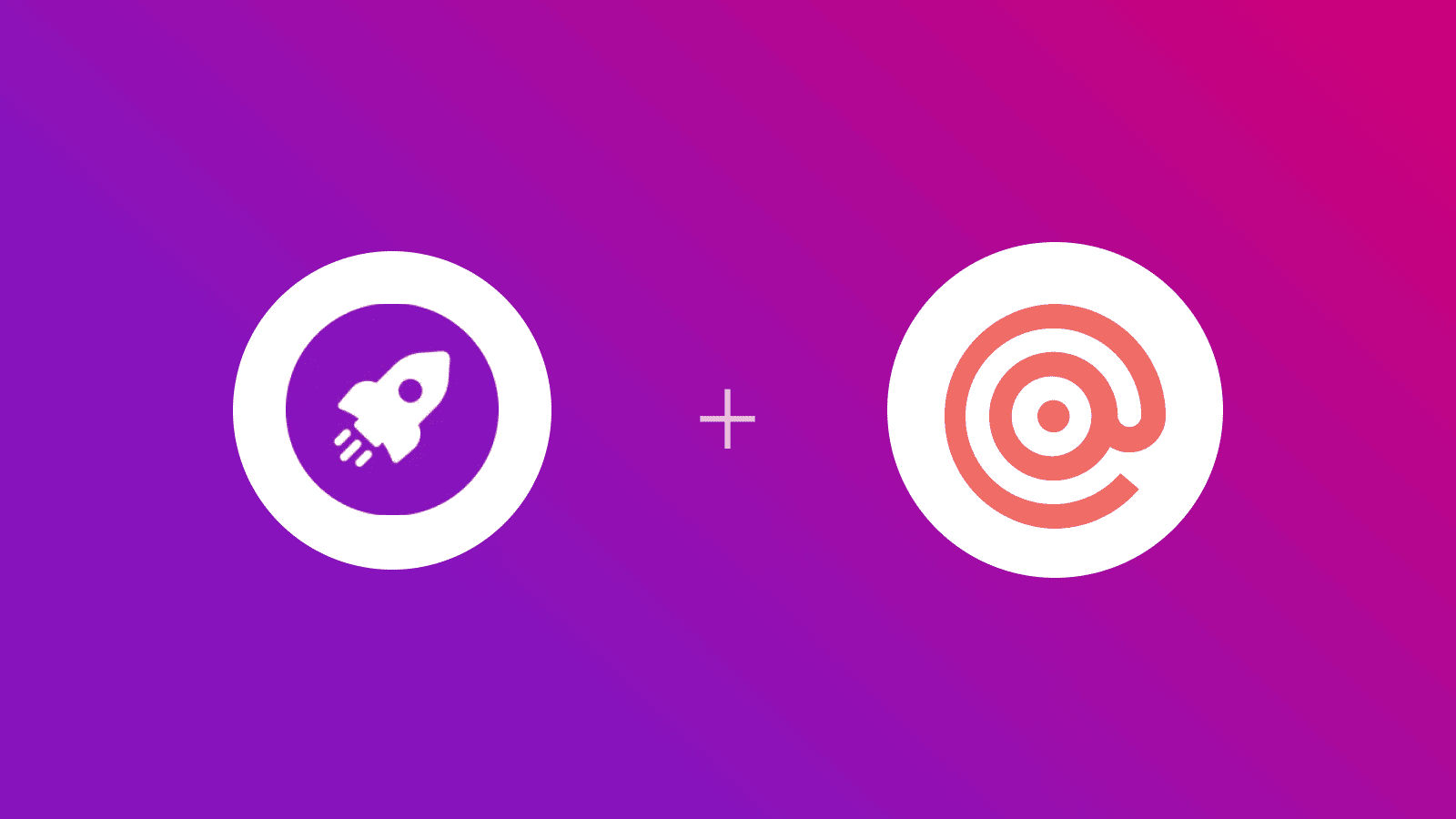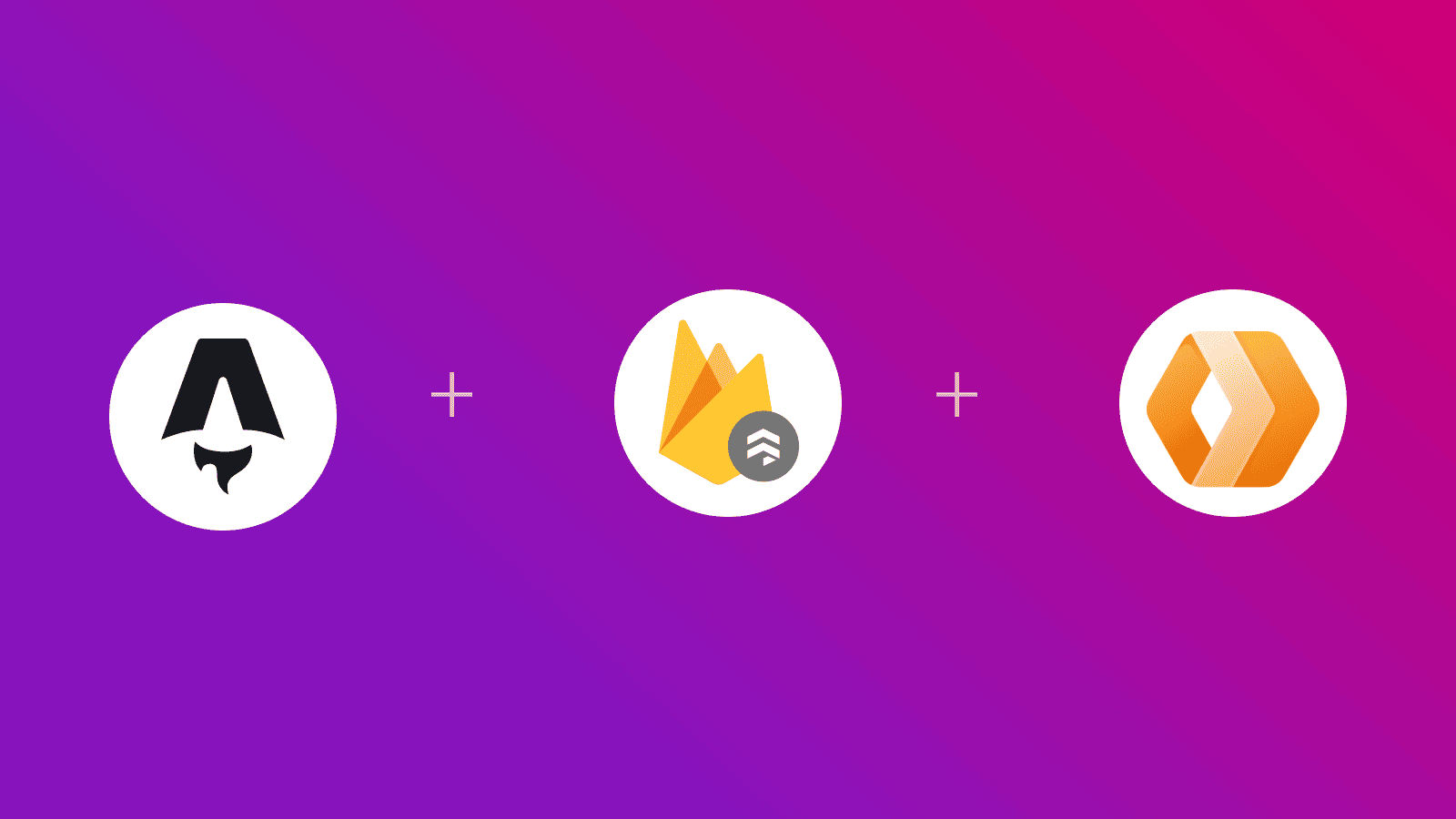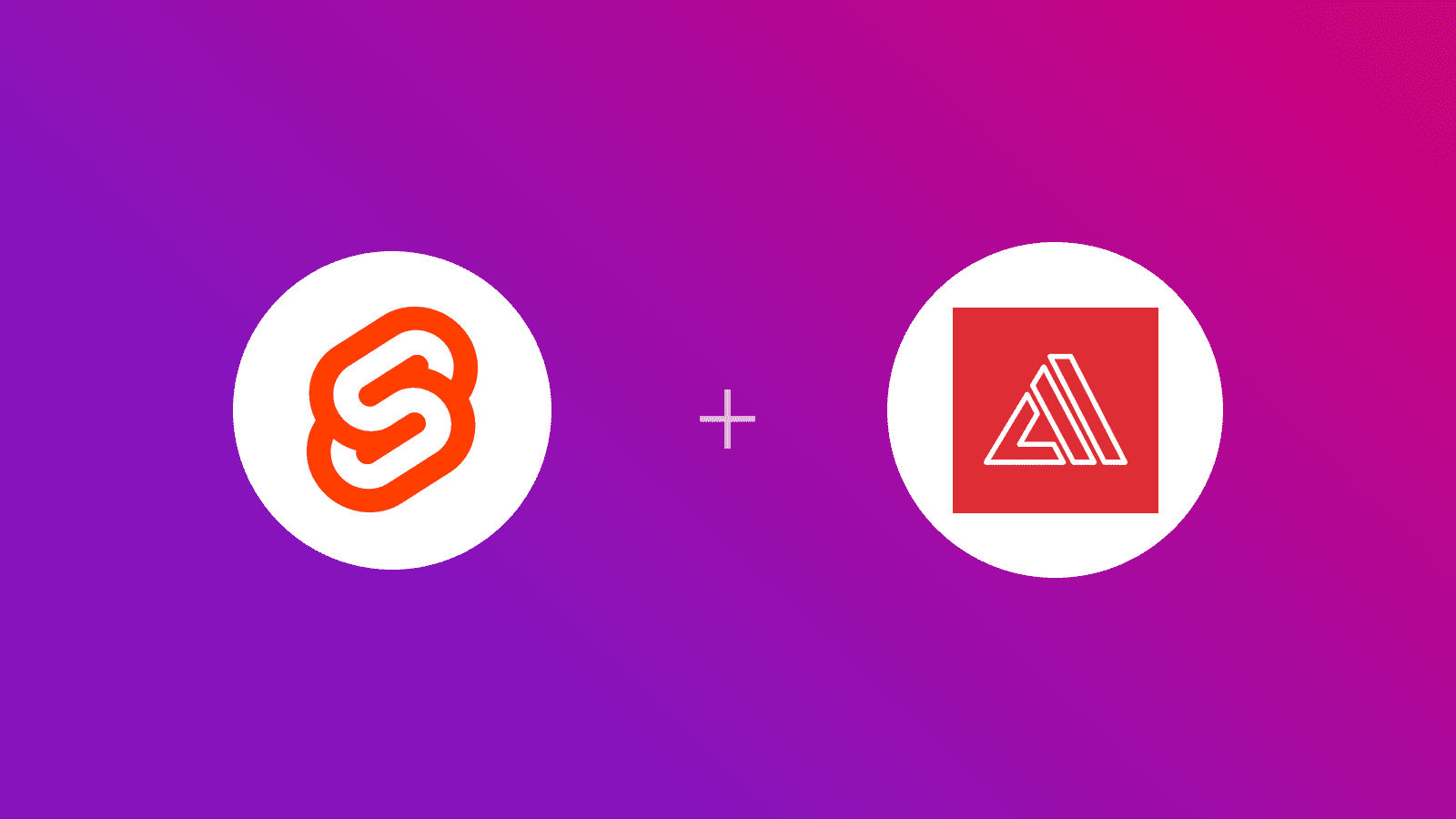
In this guide, you will learn how to deploy an SvelteKit SSR project to AWS Amplify. You will go through the process of setting up a new SvelteKit project, enabling server-side rendering using AWS Amplify adapter, and finally deploying it to AWS Amplify.
Table Of Contents
- Prerequisites
- Create a new SvelteKit application
- Getting Started with the Node.js Adapter for SvelteKit
- Deploy to AWS Amplify
- Conclusion
Prerequisites
You’ll need the following:
- Node.js 18 or later
- An AWS account
Create a new SvelteKit application
Let’s get started by creating a new SvelteKit project. Open your terminal and run the following command:
npm create svelte@latest my-appnpm create svelte is the recommended way to scaffold an SvelteKit project quickly.
When prompted, choose:
SvelteKit demo appwhen prompted to select the app template.Yes, using TypeScript syntaxwhen prompted to add type checking with TypeScript.Add Prettier for code formattingwhen prompted to select additional options.
Once that’s done, you can move into the project directory, install the dependencies and start the app:
cd my-appnpm installnpm run devThe app should be running on localhost:5173.
Next, in your first terminal window, run the command below to install the necessary libraries and packages for building the application:
npm install dotenv @vercel/nftnpm install -D prepend-fileThe libraries installed include:
dotenv: A library for handling environment variables.@vercel/nft: A library to determine all the files necessary for the application runtime using entrypoint(s).
The development-specific libraries include:
prepend-file: A library to prepend data to a file.
Getting Started with the Node.js Adapter for SvelteKit
Before deploying your SvelteKit project, you need to install the @sveltejs/adapter-node adapter. Execute the following command in your terminal window:
npm install @sveltejs/adapter-nodeThe libraries installed include:
@sveltejs/adapter-node: An adapter that prepares SvelteKit websites to be ran as standalone Node.js server.
Once the adapter is installed, you’ll need to add it to your svelte.config.js file. Open the file and add the following code:
import adapter from '@sveltejs/adapter-auto';import adapter from '@sveltejs/adapter-node';import { vitePreprocess } from '@sveltejs/kit/vite'
/** @type {import('@sveltejs/kit').Config} */const config = { // Consult https://kit.svelte.dev/docs/integrations#preprocessors // for more information about preprocessors preprocess: vitePreprocess(),
kit: { // adapter-auto only supports some environments, see https://kit.svelte.dev/docs/adapter-auto for a list. // If your environment is not supported or you settled on a specific environment, switch out the adapter. // See https://kit.svelte.dev/docs/adapters for more information about adapters. adapter: adapter() }};
export default config;The additions do the following:
- Imports default export of
@sveltejs/adapter-node. - Uses the above import as the
adapterof your SvelteKit application.
Then, create a amplify.mjs file at the root of repository with the following code:
import { join } from 'node:path'import { nodeFileTrace } from '@vercel/nft'import { sync as prependSync } from 'prepend-file'import { writeFileSync, mkdirSync, existsSync, cpSync, rmSync } from 'node:fs'
// Define all the Amplify related directoriesconst amplifyDirectories = [ join(process.cwd(), '.amplify-hosting'), join(process.cwd(), '.amplify-hosting', 'static'), join(process.cwd(), '.amplify-hosting', 'compute'), join(process.cwd(), '.amplify-hosting', 'compute', 'default'), join(process.cwd(), '.amplify-hosting', 'compute', 'default', 'node_modules'),]
// Create directories if they do no exist alreadyif (existsSync(amplifyDirectories[0])) rmSync(amplifyDirectories[0], { force: true, recursive: true })
// Create directories if they do no exist alreadyamplifyDirectories.forEach((i) => mkdirSync(i))
const deployManifestConfig = { version: 1, routes: [ { path: `/assets/*`, target: { kind: 'Static', }, }, { path: `/*.*`, target: { kind: 'Static', }, fallback: { kind: 'Compute', src: 'default', }, }, { path: '/*', target: { kind: 'Compute', src: 'default', }, }, ], computeResources: [ { name: 'default', runtime: 'nodejs18.x', entrypoint: 'build/index.js', }, ], framework: { name: 'sveltekit', version: '1.20.4', },}
// Write the config to .amplify-hosting/deploy-manifest.jsonwriteFileSync(join(process.cwd(), '.amplify-hosting', 'deploy-manifest.json'), JSON.stringify(deployManifestConfig))
// Move the build/client to the static directory for AmplifycpSync(join(process.cwd(), 'build', 'client'), amplifyDirectories[1], { recursive: true })
// Ref: https://rishi.app/blog/using-vercel-nft-to-compute-runtime-dependencies-for-your-remix-express-app/async function computeDependencies(paths = []) { // the whole app inside index.js, // include other paths that are // not bundled with your app builds const files = paths // Compute file trace const { fileList } = await nodeFileTrace(files) // Store set of packages let packages = {} fileList.forEach((i) => { if (i.includes('node_modules/')) { let temp = i.replace('node_modules/', '') temp = temp.substring(0, temp.indexOf('/')) packages[`node_modules/${temp}`] = true } else packages[i] = true }) // Sort the set of packages by name (for easier difference comparison with git) // Dump the list of the computed packages for further references while deploying the app Object.keys(packages) .sort() .forEach((i) => { cpSync(i, join(amplifyDirectories[3], i), { recursive: true }) })}
// Prepend dotenv import into the entrypointprependSync(join('build', 'index.js'), `import 'dotenv/config'\n`)
// Compute all the dependents on build/index.js and load them into the computecomputeDependencies(['./build/index.js'])Then, create a amplify.yml file at the root of repository with the following code:
version: 1frontend: phases: preBuild: commands: - npm ci build: commands: - env >> .env - npm run build - node amplify.mjs artifacts: baseDirectory: .amplify-hosting files: - '**/*' cache: paths: - node_modules/**/*The code above does the following:
- Uses
preBuildcommands to install the dependencies of your SvelteKit project. - Uses
buildcommands to:- Store all the environment variables into
.envfile at the root of the project. - Build your SvelteKit application.
- Move the
node_modulesdirectory and.envfile to Amplify’s compute directory.
- Store all the environment variables into
Deploy to AWS Amplify
The code is now ready to deploy to AWS Amplify. Use the following steps to deploy:
-
Start by creating a GitHub repository containing your app’s code.
-
Then, navigate to the AWS Amplify Dashboard and click on Get Started under Host your web app section.
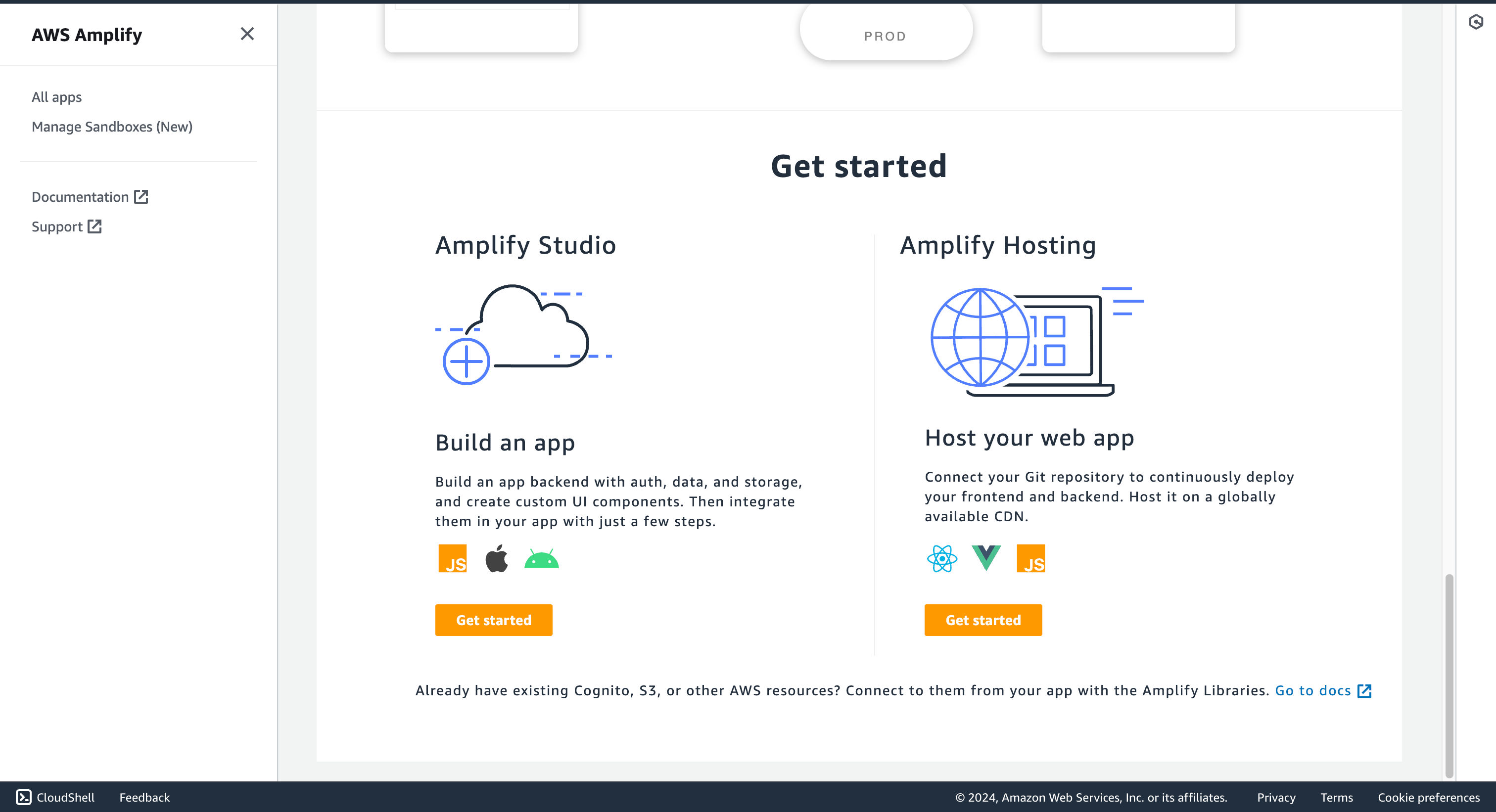
- Select GitHub as the source of your Git repository.
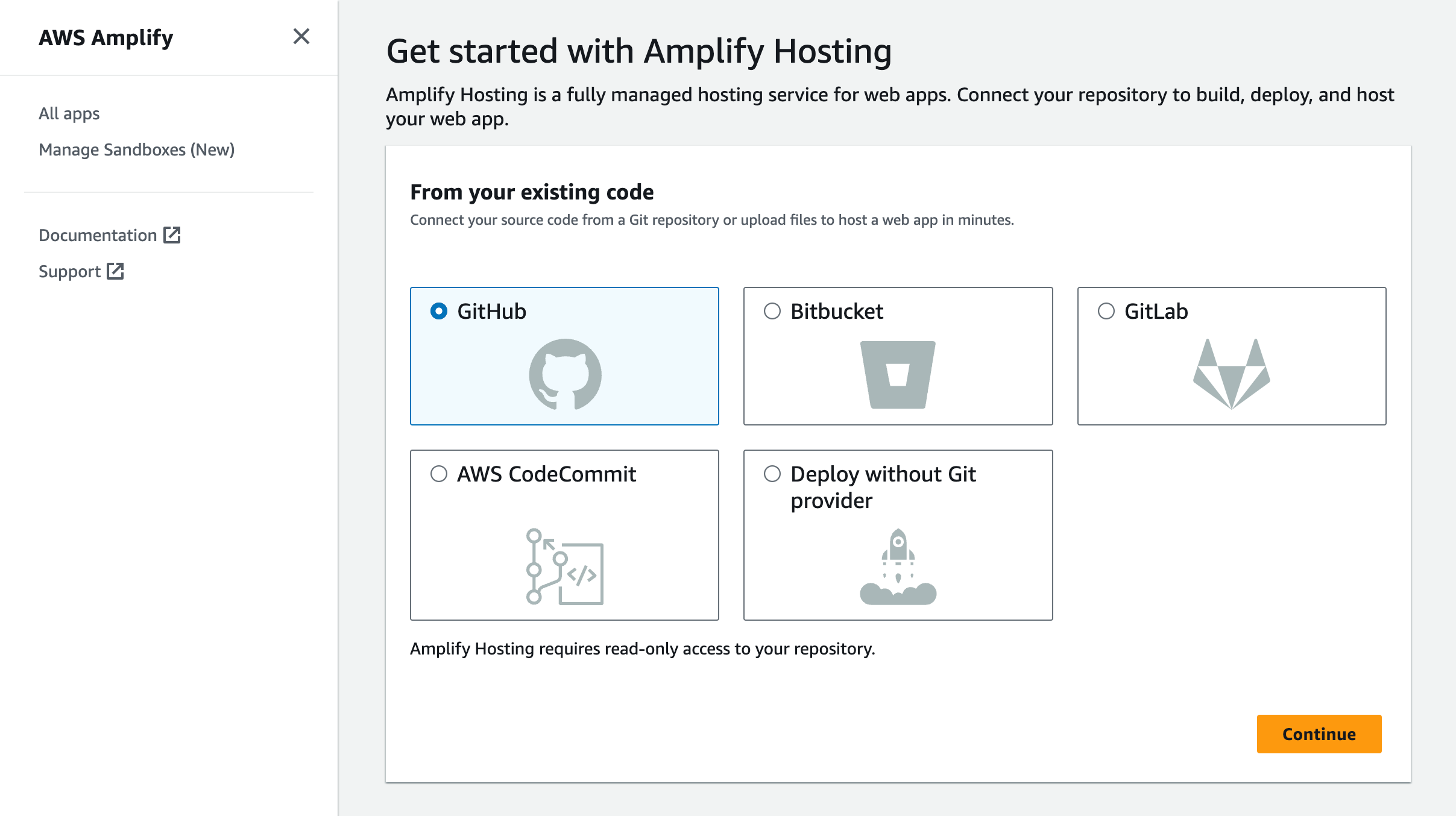
- Link the new project to the GitHub repository you just created.
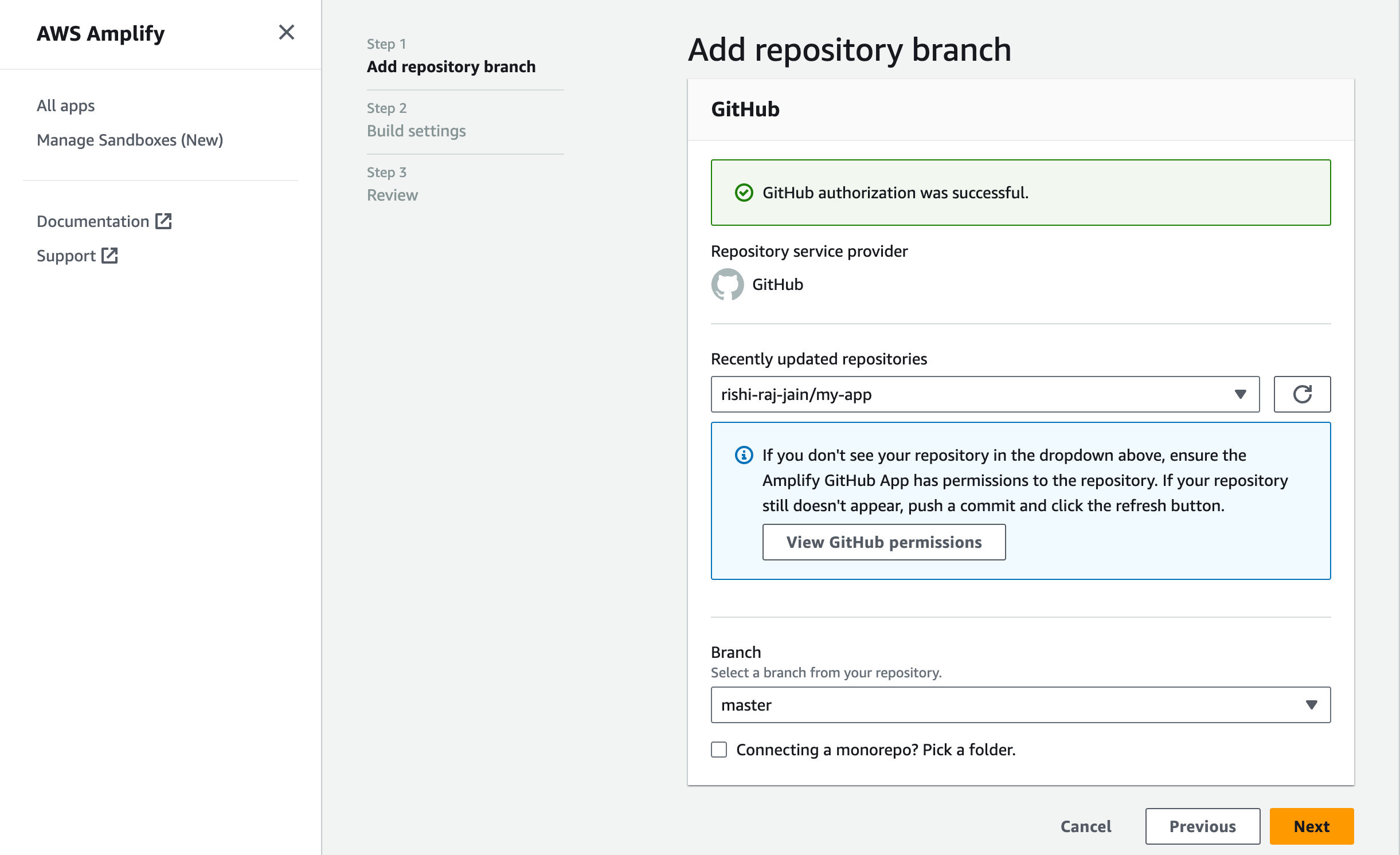
- Give a name to your project, and click on Advanced Settings.
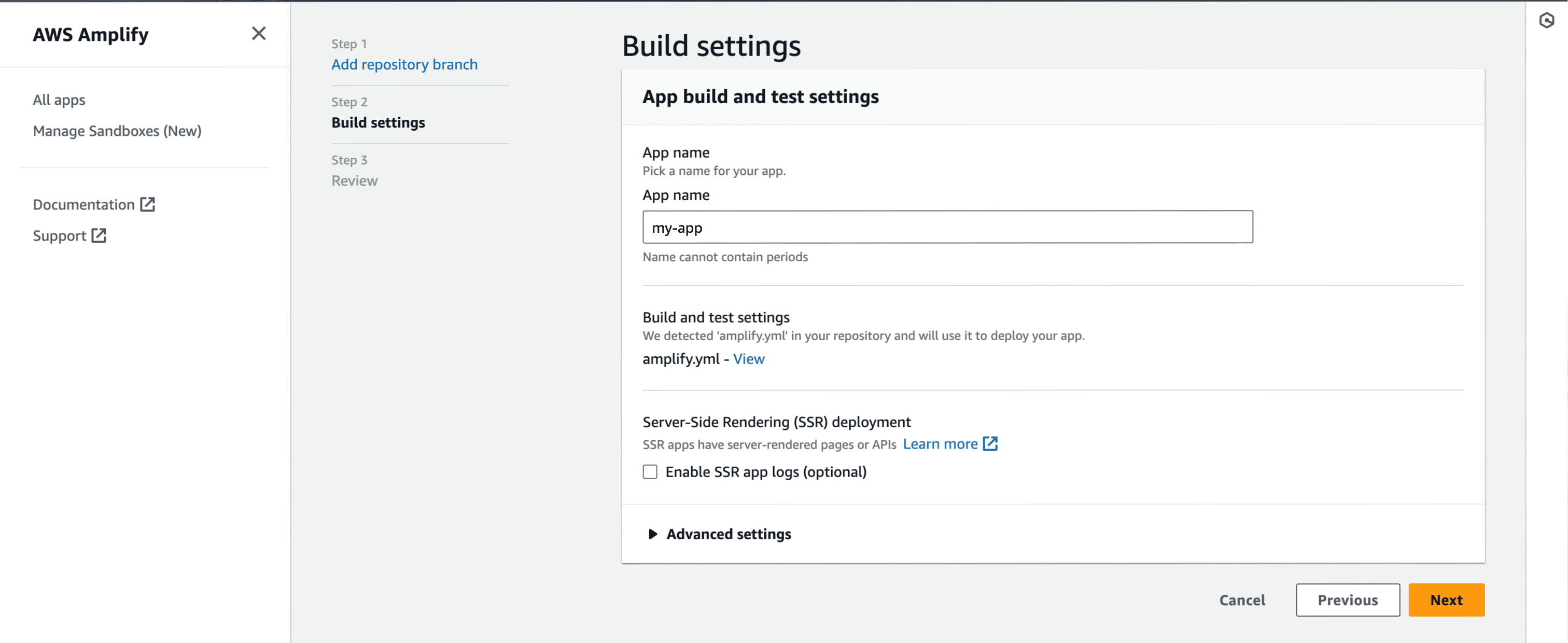
- In Advanced Settings, update the Environment Variables to match those in your local
.envfile, andPORTas 3000. Click Next to proceed.
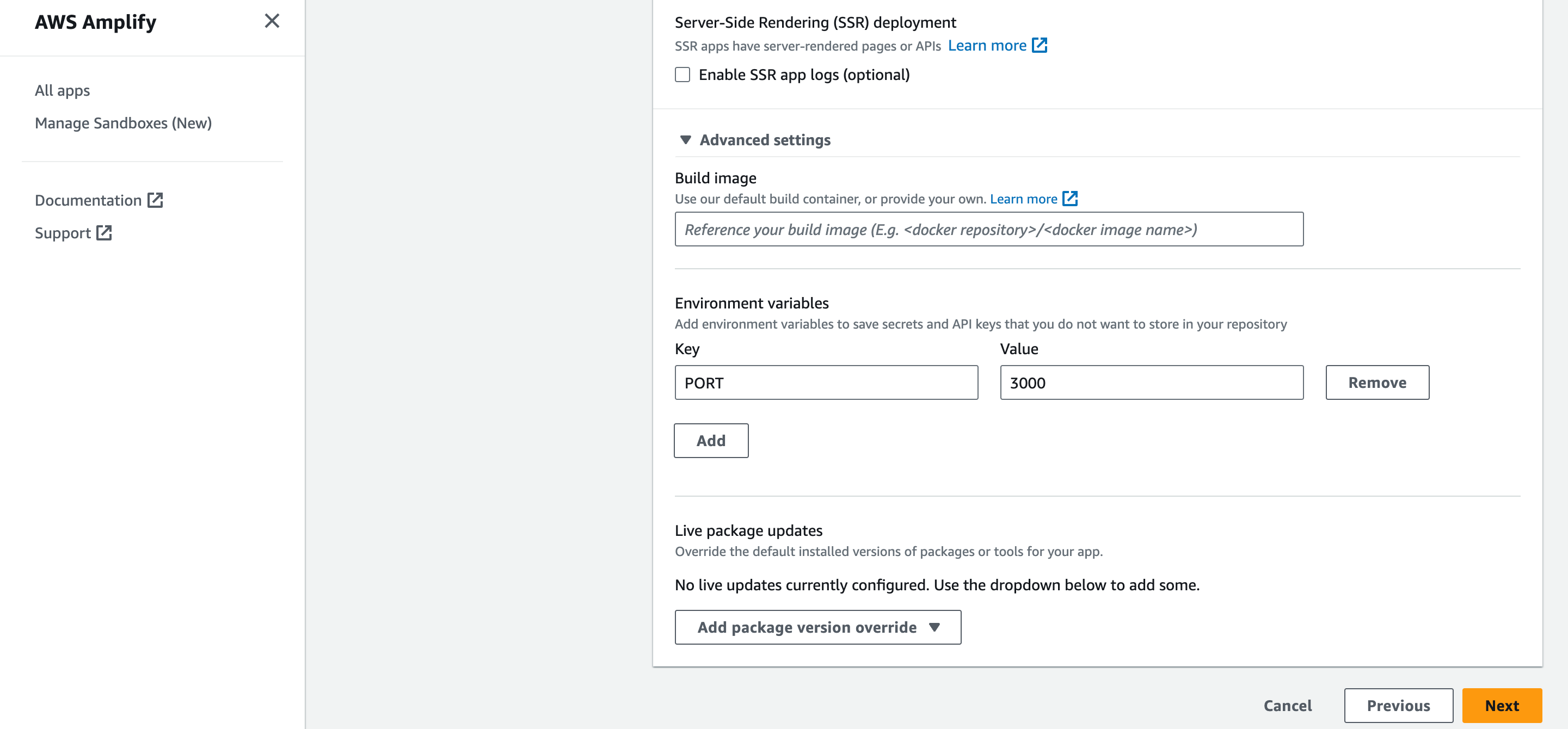
- Click Save and Deploy to deploy your website.
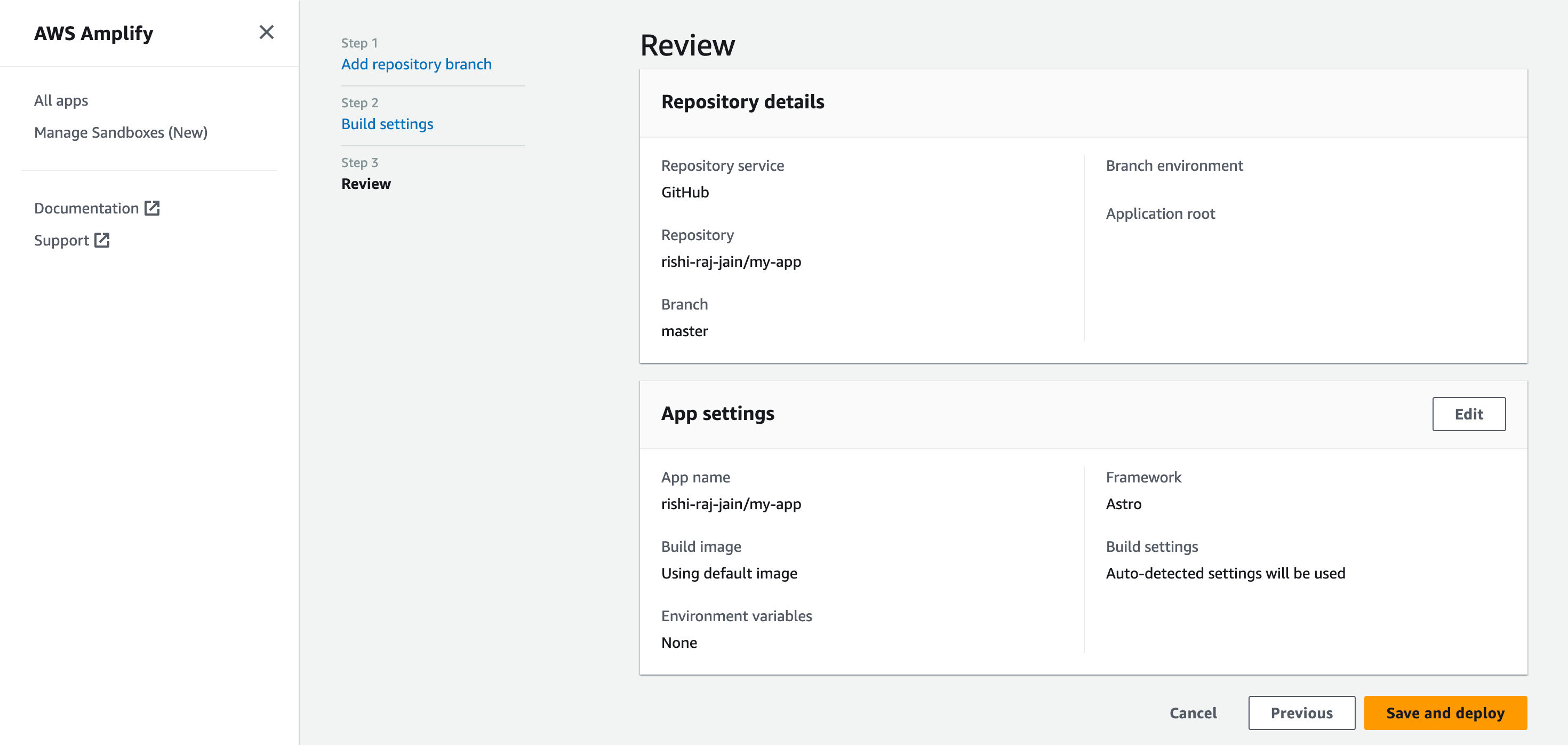
- Grab the deployment URL under the Domain title in the succesful build information.
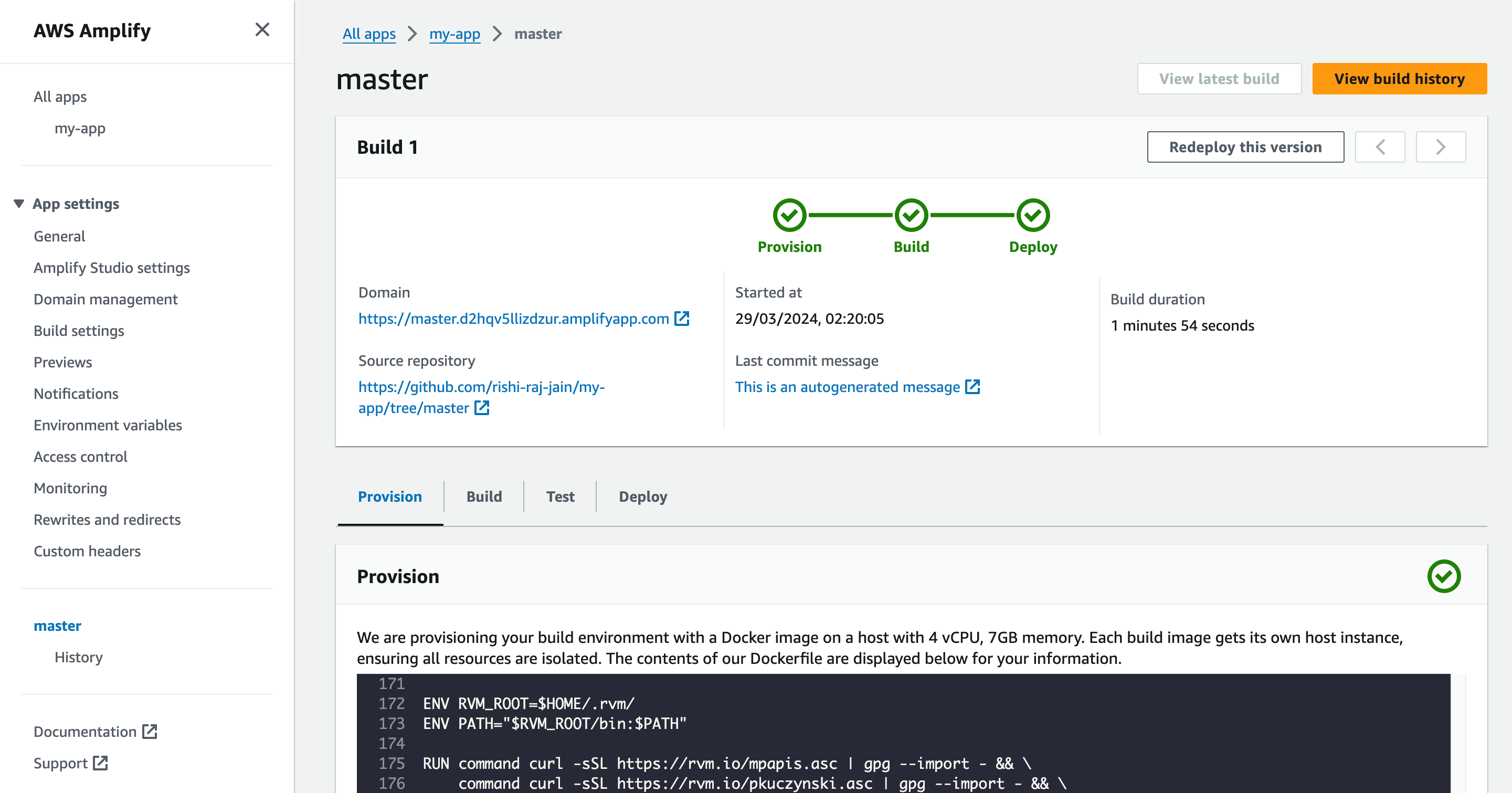
Conclusion
Yay! You’ve now an SvelteKit project that automatically deploys to AWS Amplify upon Git push.
If you have any questions or comments, feel free to reach out to me on Twitter.